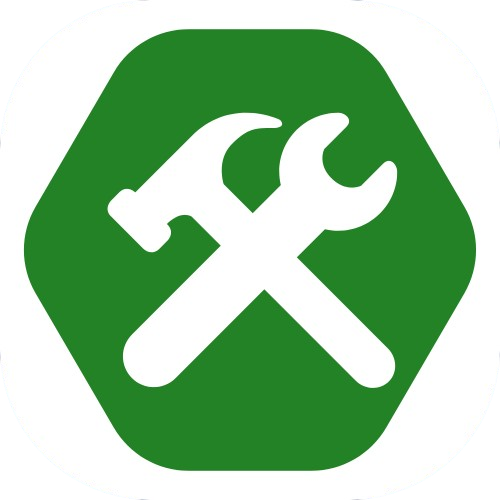Creating Lists
By Tony 2023.3.3
Lists are everywhere. Shopping lists, to-do lists, menu lists... You can also make unordered lists or number-ordered lists on your webpage. This article will tell you how to do this in HTML.
1. Unordered List
Here is some code of an unordered list example:
<h1>My Shopping List</h1>
<ul>
www<li>Food</li>
www<li>Toys</li>
www<li>Shirts</li>
</ul>
At the first line, we created a heading called "My Shopping
List".
At the second line, we typed <ul></ul> tags. These tags tell
browser the elements wrapped inside them are parts of an
unordered list.
To define the list items, we typed 3 <li></li> pairs with
food, toys, or shirts inside them.
This is the output of the code:
My Shopping List
- Food
- Toys
- Shirts
Always remember to put <li></li> tags inside <ul></ul> tags when creating an unordered list. These tags are very helpful when organizing things on your webpage. You can style it, give it a title, assign it an id or a class, or do whatever you want with it. Have fun exploring <ul></ul> tags!
2. Ordered List
Here is some code of an ordered list example:
<h1>How To Learn Coding</h1>
<ol>
cpc<li>Go to coding
place.</li>
cpc<li>Take some time
to learn and practice.</li>
cpc<li>Practice some
more.</li>
cpc<li>And your
done!</li>
</ol>
At the first line, we created a heading called "How To Learn
Coding".
At the second line, we typed <ol></ol> tags. They tell
browser the elements wrapped inside them are parts of an
number-ordered list.
To define the list items, we did the same thing as <ul></ul>
tags:
<li></li> pairs.
This is the output of the code:
How to learn coding
- Go to Coding Place.
- Take some time to learn and practice.
- Practice some more.
- And your done!
Always remember to put <li></li> tags inside <ol></ol> tags or it won't work! These tags are very helpful when listing steps to do something on your webpage. You can style it, give it a title, assign it an id or a class, or do whatever you want with it. Have fun exploring <ol></ol> tags!
Bonus: How to change the label before a list item?
Maybe you want a square before <ul> list item instead of a
circle, or you want alphabat-ordered items instead of number-ordered
items in <ol> tags. You can do this by styling the <ul> or
<ol> tags.
Here is how you do it in HTML:
<h1>Styling ul Tags</h1>
<ul style="list-style-type: square;">
cpc<li>An
item.</li>
cpc<li>Another
item.</li>
cpc<li>The last
item.</li>
</ul>
The structure is still same , but we added a style attribute on the
<ul> tag in order to style the label. Type "list-style-type" so
you can choose any label avaliable in HTML5. We used square, but
there are none, circle, decimal (number), alpha (alphabet), and many
more choices you can explore. Styling ordered list is exactly the
same, no difference.
This is the output:
Styling ul Tags
- An item.
- Another item.
- The last item.
Summary
List tags are very important and useful. They are <ul> tags which means unordered list; <ol> tags which means ordered list; and <li> tags which wrap up list items and can be put inside <ul> tags or <ol> tags. To style the label of a list item, use styling method and type "list-style-type" to choose any avaliable labels.